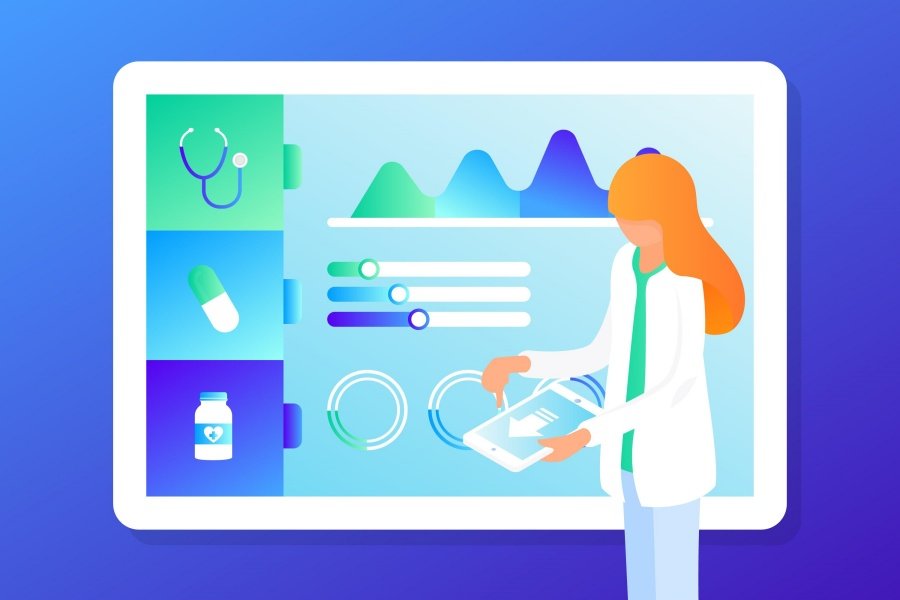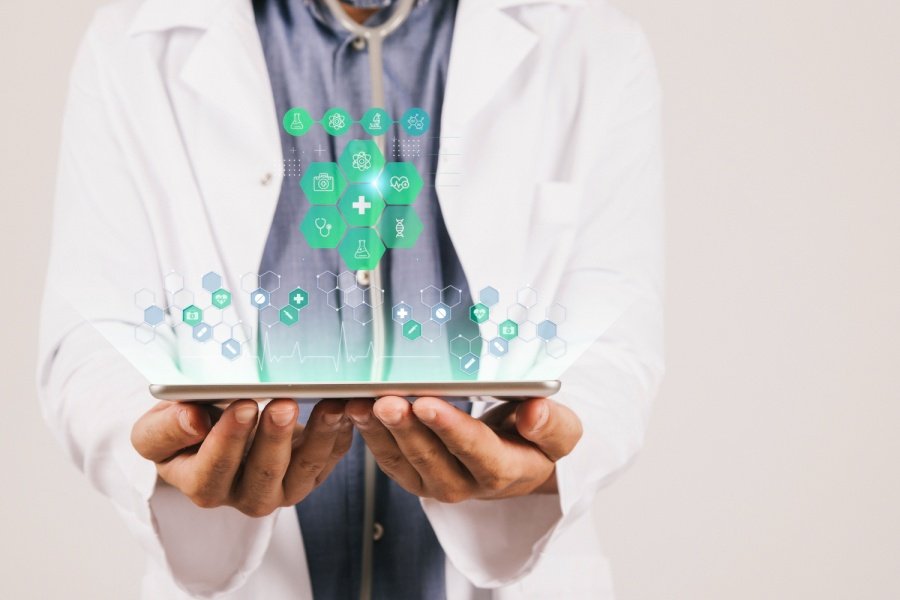As a business owner with a fleet of Apple products like iPads, you probably have heard of Guided Access. So, what is Guided Access? In a nutshell, Guided Access is an iPad feature that allows you to restrict access to specific apps and features.
It can be useful for creating a kiosk mode in restaurants, hotels, retails stores, and other types of businesses. Customers can engage with your iPads to learn more about the products and services you offer. Guided access can also be useful in the office environment, reducing distractions and improving productivity in some cases.
How to Enable Guided Access
To set up guided access, go to Settings > Accessibility. Now, turn on Guided Access. Tap the Passcode Settings and then tap Set Guided Access Passcode to set a passcode. You can enable TouchID or FaceID.
Now, open the app that you want and tell Siri to activate Guided Access. Alternatively, depending on your device, triple-click the side button or Home button after opening an app for Guided Access.
Best Practices for Using Guided Access Effectively
Before enabling Guided Access, think about the specific apps and features you want to restrict. This will help you create a customized experience that caters to your needs. Please also consider setting up a passcode to enhance security. Don’t hesitate to experiment with settings and educate your organization on the mode’s purpose and functionality.
Features of Guided Access
According to a highly respected Mobile Device Management (MDM) guide, Guided Access on iPad offers multiple benefits:
• Lock a single app to the screen
• Disable the power and volume buttons
• Restrict access to the keyboard
• Disable touch
• Set custom time limits
Clearly, Guided Access offers an excellent basic feature set. It allows businesses to improve security, disable controls, and is easy to use. For a company with a handful of iPads, Guided Access is a good solution.
However, Guided Access is not a perfect kiosk solution for businesses with a fleet of iPads or businesses that require more functionality.
Guided Access Drawbacks
Let’s look at some disadvantages of Guided Access:
• Setting up and maintaining Guided Access for more than a few iPads can be very time-consuming.
• Guided Access can only be used in-hand. Your business can’t manage multiple iPads in kiosk mode remotely with Guided Access.
• While Guided Access offers some basic customization, it lacks advanced customization options.
iPad Kiosk Mode from an MDM Solutions Provider
For a full-featured kiosk solution, you need software from a top iOS mobile device management provider.
An advanced iOS kiosk solution should offer the following benefits:
• Unbreakable kiosk mode with much stronger security than Guided Access.
• Remote configuration and management options.
• Greater control over the operating system.
• Advanced hardware and feature control.
• Kiosk mode returns automatically upon reboot.
In addition, an iPad kiosk mode from an MDM solutions provider is more scalable, which is essential for businesses with iOS devices into double digits and beyond. It’s also more efficient. So, you don’t have to worry about troubleshooting tedious issues.
Guided Access is a versatile feature that can help an organization with a small number of iPads. However, businesses with dozens of iPads in their fleet should use a full-featured kiosk solution to improve privacy, productivity, and secure their brand.